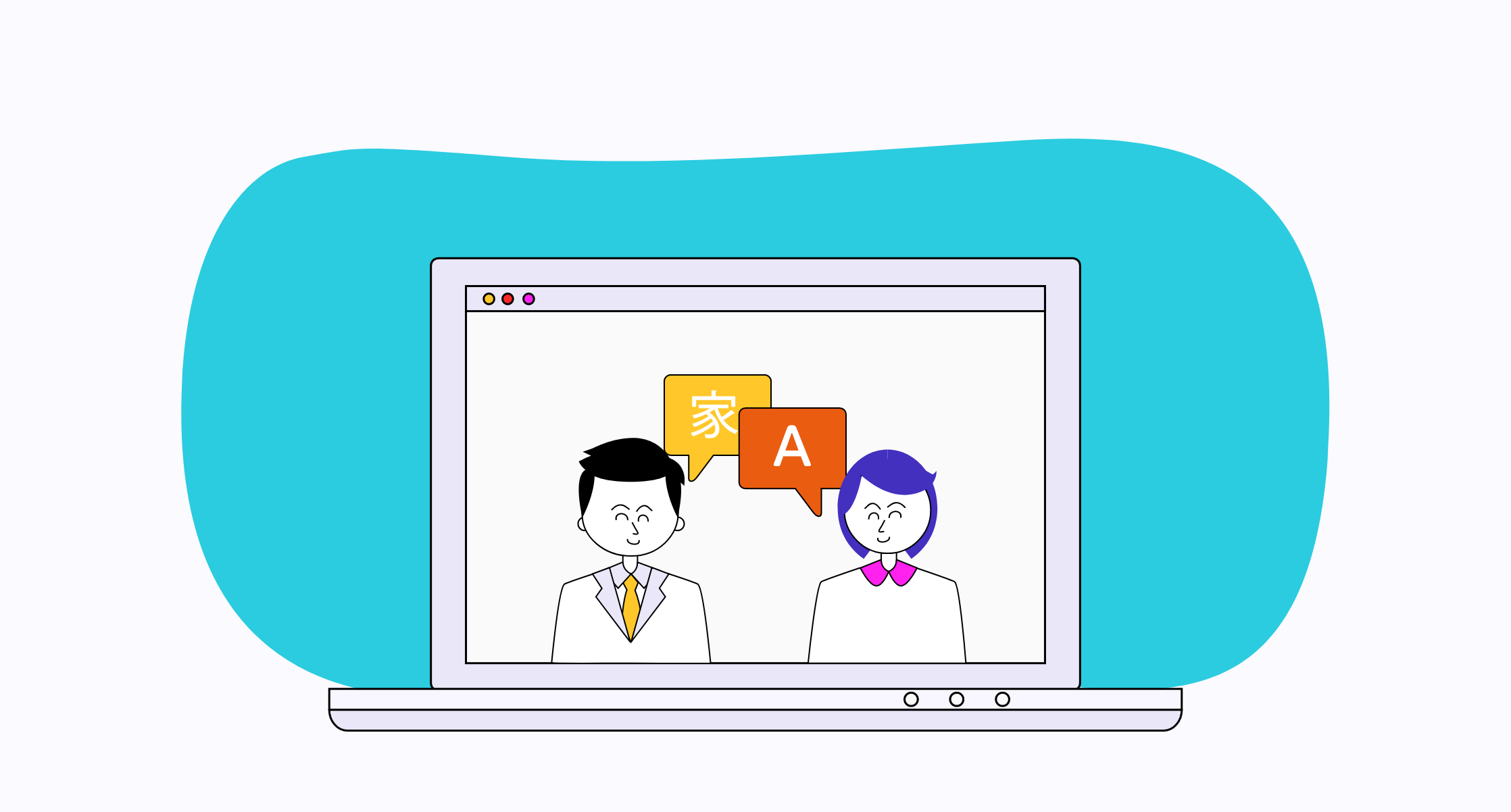‘Inventions come to the limelight mostly with the emergence of its necessity.’ Eric Yuan founded Zoom-a video conferencing app, in 2011 and launched it in 2013. Eventually, the zoom application gained momentum in 2020 during COVID when remote work was rising. Now, the scenario has changed, on-site or online; most businesses prefer zoom as the prime platform to connect with their clients or employees worldwide. Zoom is an audio and video conferencing platform that provides numerous features to make communication seamless for its users.
Zoom interpretation is among the most compelling features of the various zoom features and specifications. The zoom language interpretation feature allows a host to assign interpreters from across the globe to translate the audio from the meeting into different languages. Interpretations happen in real time for multilingual online events, conferences, or meetings with the zoom application. The online interpretation process doesn’t require a large setup. However, organising and scheduling a zoom live interpretation meeting can take time and effort. Therefore, here’s a complete guide for planning a zoom meeting for remote interpretation.
Planning a multilingual virtual event takes an amount of precision. One wrong move can confuse the users and put your business at stake. But fret not; we’ve got you covered. We’ve researched and put together a comprehensive guide to explain everything about organising multilingual events on language interpretation on zoom.
A Complete Guide To Language Interpretation On Zoom
To schedule and host a multilingual online meeting, a host must enable the zoom interpretation feature. You need to have a zoom account and choose the account level per the requirement, including-Business, Education, Enterprise, Pro account, + Webinar Add On. But, only a paid account is eligible to get access to the zoom interpretation feature. You can contact the Zoom Support team to activate the zoom interpretation feature to gain access to the feature in meetings.
After choosing a zoom interpretation plan, you, as a host, can schedule a zoom multilingual meeting. But, it is essential to enable the language interpretation first. Let’s gauge the process.
How To Enable Language Interpretation In Zoom?
As a host, you can enable or disable language interpretation for a group of users by following this process:
-
Sign in to the Zoom web portal as an admin.
-
Click User Management, then Group Management in the navigation panel.
-
Select the applicable group name from the list
-
Click the Meeting tab.
-
Click the Language Interpretation to enable or disable the interpretation feature under In Meeting (Advanced).
-
Click enable or disable to verify the change if a verification dialog appears. (If the Enable or Disable option appears grey, it has been locked at the account level.)
-
(Optional) Click the lock icon and click Lock to confirm the settings if you want to make this setting mandatory for all the users in the group.
-
(Optional) You can Enable Language Interpretation as a default setting for the scheduled meetings by selecting the Enable Language Interpretation by a default check box.
-
(Optional) When scheduling a meeting or a webinar, hosts can include up to 25 languages for interpretation if you select Allow up to 25 languages when scheduling meetings. This option can only appear if the user client version is 5.11.2 or higher and you’ve selected Enable Language Interpretation by default. You can submit a request to Zoom support to get this feature.
-
Click on the plus(+) symbol to add more languages from the drop-down menu.
-
You can select or add languages after enabling Language Interpretation. Zoom has nine default languages:
-English
-Spanish
-Chinese
-Japanese
-German
-French
-Russian
-Portuguese
-Korean
The next step is adding the interpreters to the meeting by correctly mentioning their details.
How To Add The Interpreters To Zoom Meetings
Add the interpreters after enabling the language interpretation services. To set up an interpreter in zoom, you can follow these steps:
Click on Meetings.
Go to the Schedule a Meeting.
Select Generate Automatically from the Meeting ID label.
Click interpretation and select Enable Language Interpretation toggle.
Add the information of the interpreters. The interpreters will not be added as participants but as panellists in the remote interpretation meeting. Each language you select will create a different audio channel.
Click Save.
You can click Edit at anytime to change the list of interpreters.
Set the Interpreter's Name
Find the interpreter’s name in the list of participants.
Click on their name.
Select More.
Click Rename.
Enter [Their Designated Language]
Click OK.
This makes it easier for participants to find the interpreter as they have a flag next to their name.
Once you add interpreters with their details, you can schedule a remote meeting with interpreters and participants by following these steps.
Conducting Multilingual Zoom Interpretation Meeting With Interpreters
The meeting host, interpreters and participants must sign in to zoom from their desktop version to shun issues during the session.
To begin the meeting, click Start Meeting. This allows the panellists and co-hosts to join first.
In the meeting controls, click the Interpretation button, allowing the host to add or remove interpreters.
Interpreters receive notification of their role and accept the request to access interpretation and select their language channel.
Begin the meeting by clicking Start, as it allows participants to join.
Participants can select a language channel once they get notified that the interpretation services are accessible.
There may occur instances where there’s a last-minute need for an interpreter in the ongoing zoom meeting. In such cases, as a host, you can assign an interpreter during the meeting or can share the access so that they can add the interpreters. You can follow the below-explained steps for a comprehensive process.
How To Assign An Interpreter During The Meeting
Only a host can assign an interpreter in real-time.
Go to the Interpretation Globe icon.
Match the interpreter’s name as it appears in the Participant Tab and assign each interpreter to their appropriate channel.
Click Start after adding all the interpreters.
You can select a substitute label if the desired language doesn’t appear in the drop-down menu.
A host can assign external interpreters or guests and designate them as interpreters when an emergency arises.
When clients schedule a meeting, the interpreter receives a link. If the interpreter joins as a participant, the host can add interpreters in real time once the session has begun.
Only the host can add interpreters in real-time, so companies often ask their interpretation service provider if they can add interpreters. The interpretation service provider can then ask the client to give them the host rights and add interpreters once the call has started.
Hence, communicate with your language service provider before the simultaneous interpretation meeting so they can add an interpreter when the need arises.
Select Participants in your meeting.
Get on board the person you want to make an interpreter, select More options…>Make an interpreter.
The host can click the Interpretation icon in the meeting control and select End to end the interpretation session.
Streaming into multiple languages is not a walk in the park. So, ensure you test all the features before beginning the multilingual event or video conferencing. Moreover, here are the things you need to pay heed to before conducting the zoom meeting.
Things To Consider Before Conducting Zoom Multilingual Meeting
- Ensure that you have the latest Zoom version on your laptop/computer.
- Cloud recordings on zoom meeting do not record the translated version and only record the original audio.
- During the meeting, interpreters cannot hear each other.
- The zoom user interface varies from desktops to phones and tablets.
- Zoom will only record the audio that a participant selected to hear. For example, participants can only listen to French audio if they choose a French channel for their desktop or local recording.
- Ensure to monitor the chat room and assign someone from your team. This helps to keep track if someone types a question for an interpreter because an interpreter cannot respond while interpreting.
Conclusion
‘Speaking while listening and having two languages active at once are extreme feats of multitasking’.-Allison MacLachlan.
It is crucial to opt for highly skilled interpreters. You can also reach out to an experienced and trustworthy Interpretation agency to get the most accurate interpretations for your multilingual event.
Zoom language interpretation is already a complex process. Let setting up a multilingual zoom event be a simpler one. Translate By Humans facilitates online interpretation by providing professional and qualified interpreters for virtual meetings, webinars, or video conferences. We have certified linguists and native speakers with 5+ years of experience that assures hassle-free and reliable language interpretation services. By following this guide, you can save a lot of time and organise a seamless remote multilingual meeting.